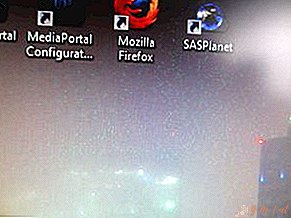 Often, users are faced with the problem of the appearance of green dots on monitor screens. Depending on their type, quantity, size and dynamics, the reasons can be very different, as well as their decisions.
Often, users are faced with the problem of the appearance of green dots on monitor screens. Depending on their type, quantity, size and dynamics, the reasons can be very different, as well as their decisions.
Most often, green dots are of this kind:
- appearing mainly in the places of gradient transitions of colors, they also flicker and change position;
- alternating with stripes or ripples, in some cases the computer freezes, in some - no;
- appearing only in specific video games.
The most common reason is commonplace “broken pixels”. They are identified by various tests, many of which can be passed free online. One of the easiest ways to determine if a monitor is having a problem or not is to take a screenshot of the screen with the Print Screen button and paste the image into any image editor. If there are no dots on the received screenshot, then the whole thing is on the screen, if there is, then something else.
IMPORTANT! As a rule, information about the permissible errors, including the number of dead pixels, is supplied with the computer. A monitor can be returned under warranty only if the specified indicators are exceeded.
 The second most common reason is problems with the video card. Also, the source of green dots may be the motherboard or cable that connects the monitor to the computer, or one of the connectors.
The second most common reason is problems with the video card. Also, the source of green dots may be the motherboard or cable that connects the monitor to the computer, or one of the connectors.
The most common way to determine the cause of the problem is to test the computer with the change of various elements. For example, if the green dots disappear when changing one monitor to another, it means that it is the case, if not, then additional tests will be required. If you don’t have the opportunity to get the necessary equipment from friends and acquaintances, contact the hardware stores, some of them sell goods for sale on bail.
You can fix some elements yourself without contacting repair shops.
For example, if you experimentally found that the problem is in the cable, often the root of the problem is found in the banal bend, and after straightening it disappears by itself. Therefore, the only thing required is to carefully inspect the cable along its entire length.
REFERENCE! With frequent use of the connector, the contacts may shift slightly, which in some cases can also be fixed independently. You can carefully align them using tweezers, after which the dots on the screen no longer appear.
If the reason is found in the video card, the following procedure can sometimes help:
- remove the video card;
- clean contacts with an eraser;
- rearrange it to another slot on the motherboard.
 If none of the above helps, it remains only to hand over the damaged element for repair or replace it with a new one. If you have not yet expired the warranty, there is a chance that everything will cost for free. Otherwise, the cost will depend on the part itself, as well as on the complexity of the problem.
If none of the above helps, it remains only to hand over the damaged element for repair or replace it with a new one. If you have not yet expired the warranty, there is a chance that everything will cost for free. Otherwise, the cost will depend on the part itself, as well as on the complexity of the problem.
The video card is selected depending on the model of the motherboard, you can recognize it by looking at the markings on the board itself. Expensive and powerful cards are usually purchased by gamers and game developers, as well as video editors, graphic designers, and other representatives of similar professions. For ordinary Internet surfing, watching movies or for work that is not related to the visual load, standard budget options are enough.
The most popular at the moment are video cards from Asus, GigaByte, Zotac, Sapphire, MSI, and you will have to choose a specific model yourself, depending on the requests.

Leave Your Comment