 The device for printing is used not only at home, but also in large enterprises. When the printer goes down, it breaks the workflow of the whole department. Therefore, if information about the suspension of work has appeared on the screen, it is necessary to find out what caused the malfunction and how to eliminate it.
The device for printing is used not only at home, but also in large enterprises. When the printer goes down, it breaks the workflow of the whole department. Therefore, if information about the suspension of work has appeared on the screen, it is necessary to find out what caused the malfunction and how to eliminate it.
Why the printer writes "Suspended" and does not print
Among the probable causes of the problem may be:
- Faulty USB cable or power cord. A common situation leading to the suspension of the functioning of the equipment. The PC automatically puts all active devices offline.
- No connection via cable. Check the condition of the wire. There should be no damage. If it's about him, you'll have to replace him.

These problems are the most common. Sometimes the reason lies in other circumstances, including the loss of network printer connection or paper jams. But this happens less often.
What to do if the printer is paused
If a similar situation occurs, it is necessary to eliminate the fault. You can do it on your own. First you need to return the equipment in working condition. To correctly correct the problem, it is important to find out why it happened. The further course of action depends on it. If the fault is related to the USB cable, then it is necessary to replace it or connect it to the power supply. If the problem lies in the other, then it is recommended to act as follows:
- Through the start menu you need to get to the section "Devices and Printers".
- In the list that appears, select the appropriate device.
- Next, you need to select "Printer" and remove the check mark in the line on autonomous work.
IMPORTANT! If the indicated manipulations did not lead to the desired results and the information about the suspension is still on the screen, the problem may be hidden in the stuck tasks. This happens when documents sent to print have not been printed for some reason. If this happens periodically, they begin to accumulate in the tasks of the equipment, which causes problems with the normal operation of the device.
To fix this, open the device control panel and delete the accumulated files that have not been printed. The process takes place through the cleaning tab of the print queue and for each file specified there, a cancel is selected. These actions require a lot of time, especially if there are a lot of documents. After the performed manipulations, a test print is required. This will check if the equipment has started to work as before. To do this, any document is suitable.
Sometimes difficulty arises with network printing. To solve the problem, open the hardware settings, go to the properties and open the ports window. Need to analyze the status of SNMP. If there is a tick. it needs to be removed. This should rectify the situation.
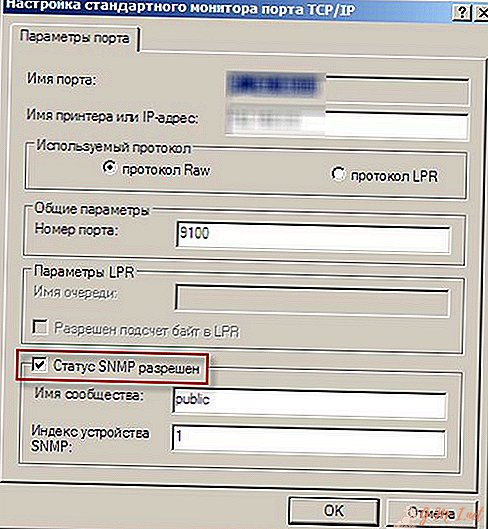
If the device switches to offline mode independently, but all settings and systems function correctly, you should download and install an update for your own server OS.
The printer allows you to quickly print the necessary documents and images. Sometimes his work may pause, causing problems. To troubleshoot, you need to identify their cause. Then it will be possible to carry out effective restoration of functioning. You can do this on your own by carefully studying the instructions.

Leave Your Comment